Radius Networks Developer Blog
Smartwatches have grown in popularity in the past year, originating with the Pebble smartwatch on Kickstarter. Then Android followed suit over this summer with Android Wear. These devices with their portable and quick nature lend themselves well to CampaignKit, displaying a nice little chunk of information in a manner similar to a push notification. The following will show you how to pop campaign information on Android Wear devices and the Pebble.
Campaign Kit is a cloud based service coupled with mobile SDKs that allow one to deliver targeted messaging - campaigns to mobile devices within proximity of any place and time of your choosing. Campaign Kit provides an advanced interface to create or upload rich content to be be delivered to your customer’s mobile devices around specific campaign criteria such as proximity far (geofence), near (beacon), time, schedule, etc.
It is assumed you are familiar with Android Studio, and you have an active campaign to display.
##Setup
First you are going to need the Android Studio CampaignKit reference app provided here. Follow the instructions there and make sure that your campaign triggers in the app before continuing.
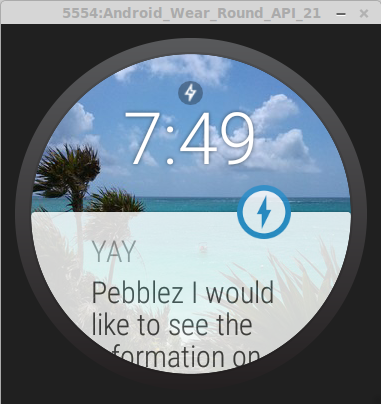
##Android Wear
Requires Android 4.3
Unless you already have an Android Wear device you are going to need to set up an emulator to receive the CampaignKit message. Documentation for setting up an emulator can be found here.
The following code builds a notification to send to the Android Wear device and
then sends it. This is most naturally placed in your didFindCampaign(Campaign c) method.
Intent viewIntent = new Intent(this, MainActivity.class);
PendingIntent viewPendingIntent = PendingIntent.getActivity(this, 0, viewIntent, 0);
NotificationCompat.Builder notificationBuilder = new NotificationCompat.Builder(getApplicationContext())
.setSmallIcon(R.drawable.ic_launcher)
.setContentTitle(c.getTitle())
.setContentText(c.getMessage())
.setContentIntent(viewPendingIntent);
NotificationManagerCompat notificationManager = getSystemService(Context.NOTIFICATION_SERVICE);
notificationManager.notify(001, notificationBuilder.build());
The viewIntent used in viewPendingIntent is where you can decide
what kind of interaction you want the user to be able to have with the notification.
Perhaps you would like a promotion to be opened on the phone? In this case we
reopen the reference app. If you simply want the notification to be dismissed
upon reading, the intent is unnecessary.
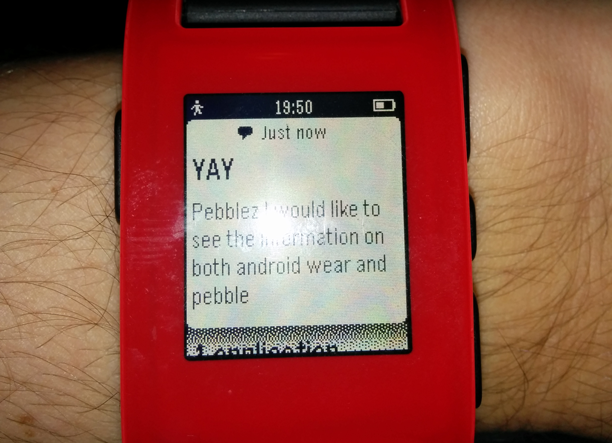
##Pebble
Requires Android 4.0
Because Pebble is not specific to Android it has a separate framework. More documentation can be found at developer.getpebble.com. In order to get a notification to the Pebble we need the following.
In build.gradle we need to add the pebble dependencies and repositories.
dependencies {
compile 'com.getpebble:pebblekit:2.6.0'
}
repositories {
mavenCentral()
maven { url "https://oss.sonatype.org/content/groups/public/"}
}
It is very important that you resync your project at this point. It may take a while as it downloads pebblekit.
Pebble uses JSON structures to communicate packets of data between the watch and companion app so the following imports must be included.
import org.json.JSONArray;
import org.json.JSONObject;
Finally we need to build our notification to send. This should be included in
didFindCampaign(Campaign c) just like the Android Wear notification.
final Intent i = new Intent("com.getpebble.action.SEND_NOTIFICATION");
final Map data = new HashMap();
data.put("title", c.getTitle());
data.put("body", c.getMessage());
final JSONObject jsonData = new JSONObject(data);
final String notificationData = new JSONArray().put(jsonData).toString();
i.putExtra("messageType", "PEBBLE_ALERT");
i.putExtra("sender", "MyApplication");
i.putExtra("notificationData", notificationData);
sendBroadcast(i);
This type of notification can only be dismissed. The recent Pebble Beta supports Android Wear style notifications following the same procedure as for the Android Wear device. Keep in mind when testing that Pebble does not display duplicate messages. So everytime you send a test notification to the Pebble make sure to change the ContentText in order for the notification to actually appear.